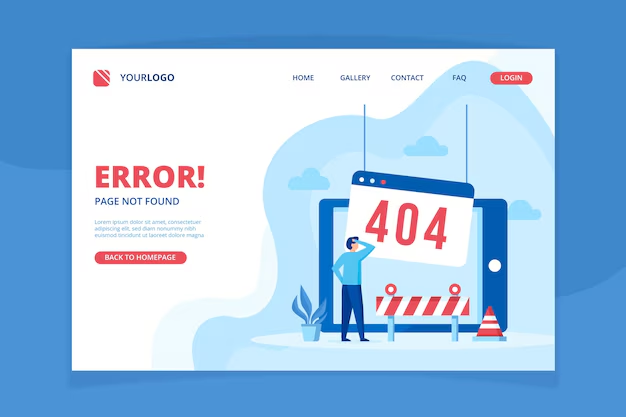Are you encountering the “Homing Failed 64” error on your CR-6 SE 3D printer? You’re not alone. Many 3D printing enthusiasts, engineering students, and tech hobbyists come across this issue while trying to perfect their prints on this popular machine. The good news? Resolving this error doesn’t have to feel like rocket science.
This blog will explain what the “Homing Failed 64” error is, why it happens, and how you can troubleshoot and prevent it. Whether you’re a beginner looking for straightforward steps or a seasoned expert keen on advanced fixes, we’ve got you covered.
What Makes the CR-6 SE 3D Printer Special?
The Creality CR-6 SE is a favorite among hobbyists and professionals alike for its innovative features and robust design. Known for its silent stepper motor drivers, dual Z-axis system, and auto-leveling bed, this 3D printer offers versatility and reliability for creating detailed models. Its intuitive touchscreen controls and near plug-and-play capabilities make it an ideal choice for both beginners and experts.
However, like any machine, the CR-6 SE can sometimes encounter errors during operation. One of the most common issues is the dreaded Homing Failed 64 error.
Understanding the “Homing Failed 64” Error
Before jumping right into troubleshooting, it helps to understand what this error means. Homing is the process of the printer’s print head moving to its origin position (or “home”). This ensures that the printer knows where all its coordinates are before starting a print job.
The “Homing Failed 64” error typically indicates that your printer is having trouble completing this process. More specifically, it points to an underlying problem preventing the print head from reaching its home position.
But what causes it? And how can you fix it? Keep reading.
Common Causes of Homing Failed 64 Error
Several factors can result in the Homing Failed 64 error on the CR-6 SE. Here are the most common culprits:
1. Physical Obstruction
- Sometimes, debris or physical objects on the print bed can obstruct the movement of the print head or Z-axis.
2. Sensor or Limit Switch Issues
- The CR-6 SE relies on limit switches and sensors to detect when the print head reaches the home position. A faulty or displaced sensor can lead to this error.
3. Firmware Glitches
- Outdated or buggy firmware might cause the system to misinterpret movement signals. This can result in failed homing cycles.
4. Loose Timing Belts
- If the X or Y axis timing belts are loose, the print head may struggle to move properly, causing incomplete homing.
5. Stepper Motor Malfunctions
- Issues with the stepper motors or their wiring can interrupt the print head’s movement.
Now that we’ve identified the causes, let’s talk about how to troubleshoot this error and get your CR-6 SE back on track.
How to Troubleshoot the Homing Failed 64 Error
Step 1: Inspect for Obstructions
Start by checking the print bed and all movement areas for any debris, tools, or stray filament that might be blocking the print head. Clear them out and try homing again.
Step 2: Check the Limit Switches
Locate the X, Y, and Z axis limit switches on your printer. Confirm that they aren’t bent, loose, or stuck. If a switch appears faulty, you may need to replace or recalibrate it.
Step 3: Test the Stepper Motors
Manually move the print head and bed to ensure smooth movement along all axes. If resistance is felt, check the stepper motor connections for any loose or damaged wiring.
Step 4: Tighten the Belts
Inspect the belts on the X and Y axes. If they appear loose, use the tensioners to adjust them to the proper tightness. Loose belts can lead to misalignments and failed homing.
Step 5: Update Firmware
Ensure you’re running the latest firmware version for the CR-6 SE. Visit Creality’s official website to check for updates and flashing instructions.
Step 6: Restart and Reattempt Homing
Once you’ve addressed the above steps, restart the printer and attempt to home it again using the touchscreen menu.
Advanced Troubleshooting for Tech Enthusiasts
If the basic fixes don’t resolve the issue, here are some advanced steps you can try:
1. Recalibrate the Bed
Use the CR-6 SE’s auto-leveling feature and recalibrate the bed. Ensure the surface is clean and the settings are accurate to avoid Z-axis errors during homing.
2. Test the Sensor Connections
For those comfortable with electronics, check the wiring for continuity using a multimeter. Make sure the connections for limit switches and sensors aren’t broken or loose.
3. Upgrade to Custom Firmware
Some users have reported improved reliability and reduced bugs by installing community-developed firmware, such as Marlin. However, proceed cautiously and back up your current settings before making any changes.
4. Inspect the Motherboard
If everything else checks out, the problem might lie with the printer’s motherboard. Look for any burns or damage, and consider consulting a professional technician for repairs.
Preventing Homing Failed 64 Errors in the Future
Prevention is always better than the cure. Here are some tips to ensure the Homing Failed 64 error doesn’t return:
- Regular Maintenance: Clean and inspect your printer regularly to keep it in top shape.
- Check for Updates: Stay up to date with Creality’s latest firmware versions and updates.
- Proper Use: Always remove large objects or tools from the printer’s workspace before starting a job.
- Store Properly: Keep your CR-6 SE in a clean, dry environment to avoid dust buildup and wear on components.
- Community Support: Join 3D printing forums or groups to stay informed about common issues and solutions from other users.
Mastering the Art of 3D Printer Troubleshooting
The CR-6 SE is a powerful tool for bringing your creative ideas to life. While encountering errors like “Homing Failed 64” can be frustrating, they also offer a great opportunity to learn more about how your machine works.
By following the steps outlined above, you’ll not only resolve the error but also become more confident in maintaining and troubleshooting your CR-6 SE. Plus, with a global community of 3D printing enthusiasts always ready to share tips and advice, you’ll never have to tackle these challenges alone.